


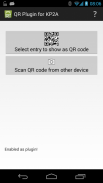


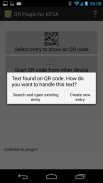
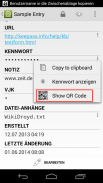
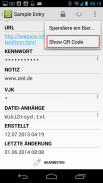
QR Plug-in for KP2A

Perihal QR Plug-in for KP2A
This is a plug-in app for Keepass2android (https://play.google.com/store/apps/details?id=keepass2android.keepass2android) or https://play.google.com/store/apps/details?id=keepass2android.keepass2android_nonet).
It adds the following features to Keepass2Android:
- display passwords, usernames etc. (or the full entry) as a QR code
- scan QR codes to quickly find an entry
- scan QR codes to add the scanned text to your Keepass database.
This plug-in can be used to transfer database entries from one Android device to another, e.g. if you want to securely share credentials with a friend. Therefore, install it on both devices and then:
1.) open the entry you want to share
2.) select "Show QR Code" from the options menu (in the action bar)
3.) open the plug-in app on the other device
4.) select "Scan QR code from other device"
5.) scan the code from the display of the first device
6.) you are asked wether you want to search and open an entry or create a new one. Select "Create new entry"
7.) log in to your database if it is not already opened.
8.) select the group where you want to add the entry and click "Add entry"
9.) review the entry and select "Save"
</div> <div jsname="WJz9Hc" style="display:none">Ini adalah aplikasi plug-in untuk Keepass2android (https://play.google.com/store/apps/details?id=keepass2android.keepass2android) atau https://play.google.com/store/apps/details?id = keepass2android.keepass2android_nonet).
Ia menambah ciri-ciri berikut untuk Keepass2Android:
- Kata laluan paparan, nama pengguna dan lain-lain (atau catatan yang penuh) sebagai kod QR
- Mengimbas kod QR dengan cepat mencari sesuatu catatan
- Mengimbas kod QR untuk menambah teks yang diimbas kepada pangkalan data KeePass anda.
Pemalam ini boleh digunakan untuk memindahkan entri pangkalan data dari satu peranti Android yang lain, contohnya jika anda mahu selamat berkongsi kelayakan dengan rakan. Oleh itu, memasang pada kedua-dua peranti dan kemudian:
1.) Membuka penyertaan anda ingin berkongsi
2.) Pilih "Show QR Code" dari menu pilihan (dalam bar tindakan)
3.) Membuka aplikasi plug-in pada peranti lain
4.) Pilih "Scan kod QR dari alat lain"
5.) Mengimbas kod dari paparan peranti pertama
6.) Anda diminta teratur sama anda mahu untuk mencari dan membuka entri atau mencipta yang baru. Pilih "Create new entry"
7.) Log masuk ke pangkalan data anda jika ia belum dibuka.
8.) Pilih kumpulan di mana anda ingin menambah catatan itu dan klik "Tambah kemasukan"
9.) Mengkaji semula kemasukan dan pilih "Simpan"</div> <div class="show-more-end">

























